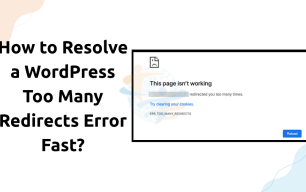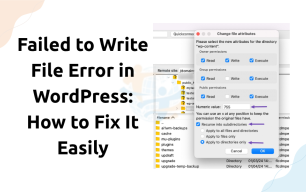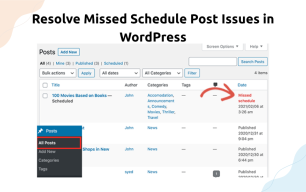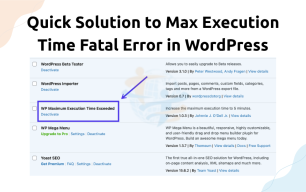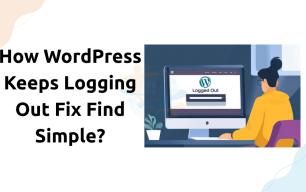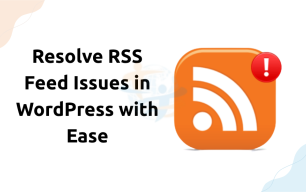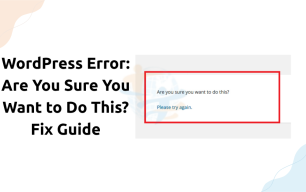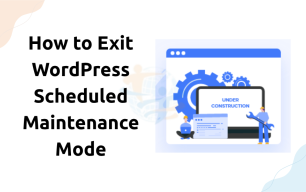How Quickly Does WordPress Resolve Password Reset Key Error?
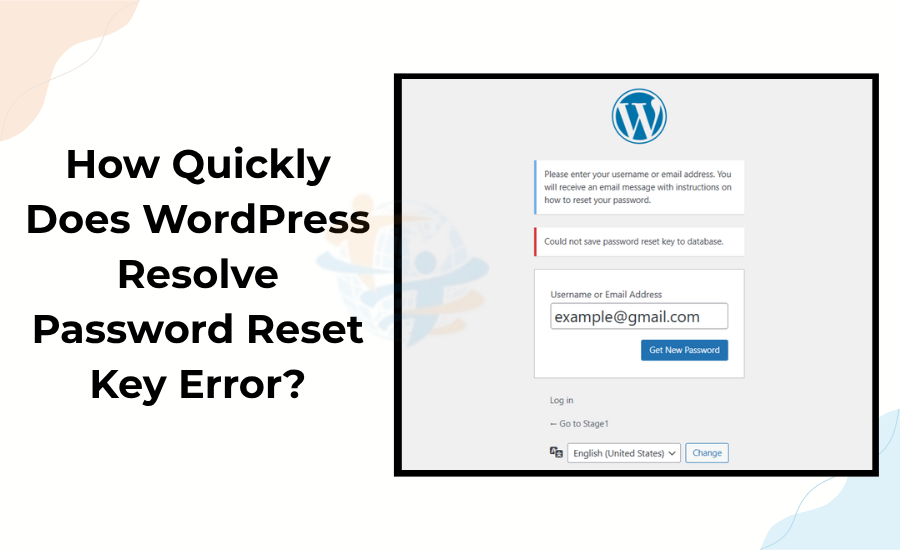
How Quickly Does WordPress Resolve Password Reset Key Error?
This message normally shows up if something goes wrong during your password reset attempt. Don't panic; this is a typical WordPress phenomenon. The good news is you can simply correct it.
Let's step-by-step examine the best answers.
1. Review the disk space available on your site
- First, see whether your web hosting account has adequate storage.
- Should your site run out of disk space, WordPress cannot store fresh data, including password reset keys.
- This calls for correction:
- Log in to your hosting control panel—perhaps cPanel.
- Review your disk use.
- Free up space by deleting backups, unused files, or emails.
- Afterward, try once more to reset your password.
2. Turn off every plugin
- A plugin occasionally might interfere with the database or login.
- Here's the breakdown:
- Visit the wp-content folder.
- Renamed the plugins folder to plugins_old.
- This will turn off every plugin. Right now, try to reset the password. Should it run, one of your plugins is causing trouble.
- Rename the folder and refresh again. This approach lets you pinpoint the one generating the mistake.
3. Fix the WordPress database
- This mistake can also result from corrupt database tables.
- Resolve it by following these stages:
- Open your wp-config.php file.
- Insert this statement just before the "That's all, finish editing" point:
- Click "Repair Database."
- Once it's finished, erase that line from your config file.
4. phpMyAdmin Manual Password Reset
- Should everything else fail, change your password straight into the database.
- Accomplish this:
- Log in to your hosting control panel and access phpMyAdmin.
- Choose your WordPress database.
- Access the wp_users table.
- Find your username, then select Edit.
- Enter your new password and save.
Conclusion
Key errors in password resetting can be aggravating. Still, using these basic techniques, you may remedy it very quickly.
Check your disk space first. Then, attempt plugin disabling and database repair. Manual password reset using phpMyAdmin if required.
Following these procedures will have you back on your site fast and securely.