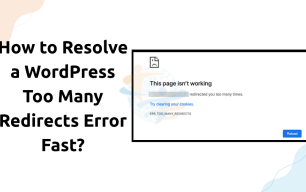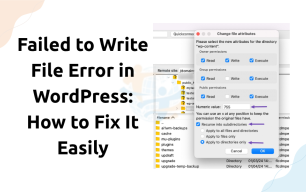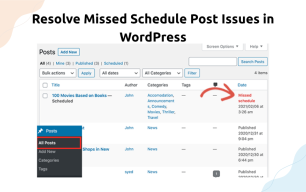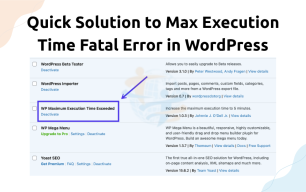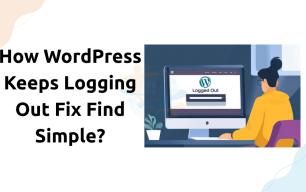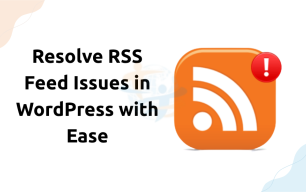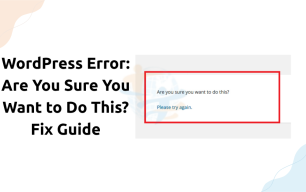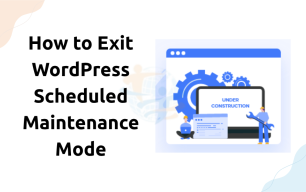How to fix HTTP Image Upload Error in WordPress?
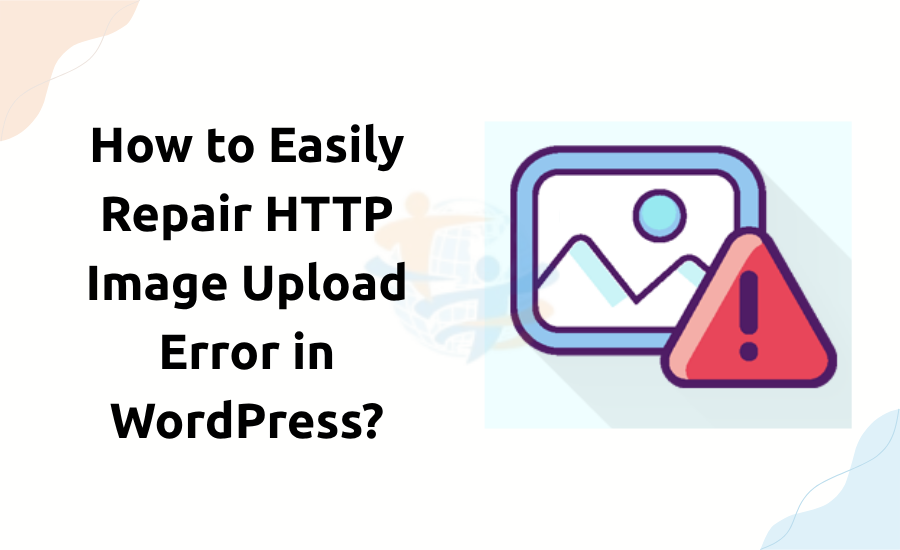
Do you encounter an HTTP issue when you are uploading a WordPress picture? Don't panic. It is just a typical glitch and very simple to fix. Learn how to quickly repair the HTTP image upload error in WordPress.
1. Refresh the Page and Retry
The error could be temporary in some instances. Perhaps it is a connection or timeout error.
Do the following:
- Reload the page you are uploading from.
- Retry uploading the image.
- If it's working, the issue was only a temporary malfunction.
2. Rename the Image File
Particular characters or places in the file name are the issue.
What to do:
- Re-number the picture using only letters, numbers, or hyphens.
- No symbols like #, %, &, or accents.
- Then re-upload.
3. Disable All Plugins
Some plugins, particularly picture designs or safety plugins, are considered to interfere with uploads.
What to do:
- Plugins > Installed Plugins.
- Disable them all.
- Try uploading the image again.
If this works, disable one plugin at a time. It is easier this way to locate the bad plugin
4. Change to a Default Theme
Your theme may be conflicting with the media uploader.
To attempt this:
- Go to Appearance > Themes.
- Upload the image again.
- If this works, your theme may be broken and need an update or replacement.
5. Increase PHP Memory Limit
A Small amount of memory can also be a cause for the HTTP issues.
How to fix:
- Alter your wp-config.php file.
- Include the following line before the near tag:
- Store the file and try to upload your picture again.
6. Check File Permissions
Incorrectly configured folder permissions can block uploads.
How to check:
Approach your wp-content folder via FTP or cPanel.
Make sure the permission is 755 for folders and 644 for files.
7. Test with Another Browser or Network
As a last resort, attempt testing with a different browser or Wi-Fi. At times, local settings or browser add-ons prevent uploading.
If this sounds familiar, you may also want to read about the WordPress Not Updating Right Away Problem we previously covered.
Conclusion
WordPress HTTP image upload error can be a nightmare, but it is easily resolved most of the time. Start by reloading the page or renaming your picture. If not yet working, disable the plugins or switch your theme. Adding memory or altering file permissions usually works as well.
Keep your WordPress site running smoothly and your media library full!