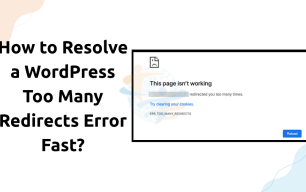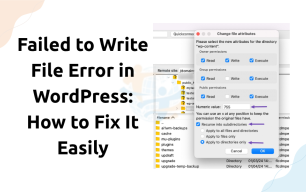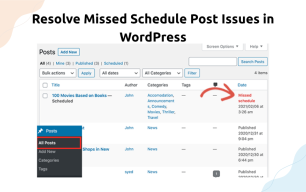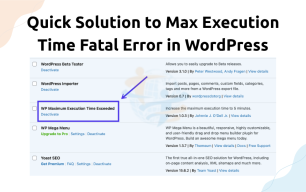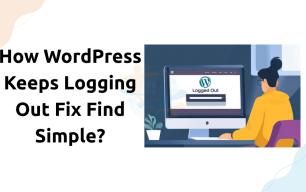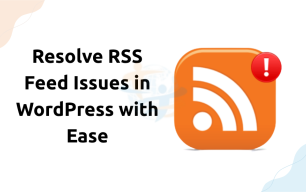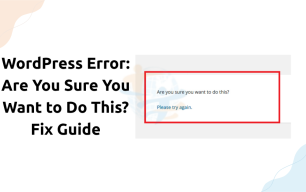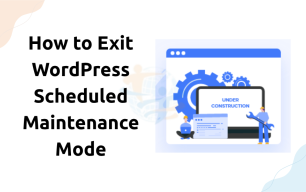How to Fix WordPress Not Updating Right Away Problem
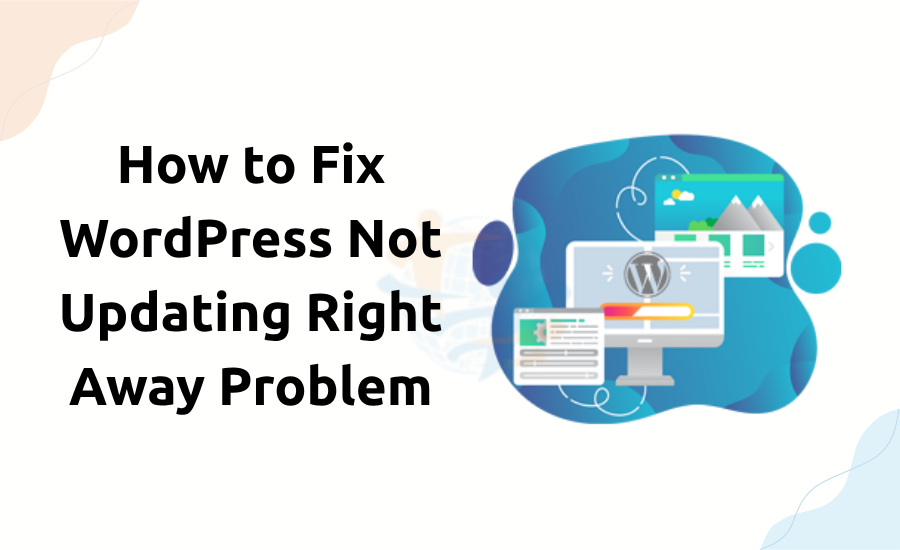
You do update your WordPress website, and nothing happens. Your alternatives are not seen. This is annoying. But do not fret. There are simple fixes for this. Let’s discuss how to fix the WordPress Not Updating Right Away Problem.
1. Clear Your Browser Cache
Your browser saves a temporary version of your site. This helps it load faster. However, it can also show old content.
To fix this:
- Clear your browser cache.
- Close the browser.
- Reopen your site and check again.
- If the problem was with the cache, you’ll now see the latest version of your website.
2. Clear WordPress Cache
If you’re using a caching plugin like W3 Total Cache or WP Super Cache, it may delay updates.
Steps:
- Go to your WordPress dashboard.
- Find the caching plugin settings.
- Click “Clear Cache” or “Purge All Caches.”
- Now, refresh your site.
3. Disable Caching Plugins Temporarily
Sometimes, caching plugins create conflicts.
Try this:
- Go to Plugins > Installed Plugins.
- Deactivate your caching plugin.
- Visit your site and check if updates show.
- If that is the condition, the plugin was the problem. You would then be able to install it more effectively or switch to a different plugin.
4. Check CDN Settings
A Content Delivery Network (CDN) stores static copies of your site on a multitude of servers. But CDNs introduce latency.
- What to do:
- Access your CDN account (i.e., Cloudflare).
- Clear the CDN cache.
- Disable the CDN temporarily if needed.
- Then, recheck your website. That should correct the issue.
5. Re-Save or Update Your Page/Post
WordPress occasionally needs a gentle push.
- Do this:
- Make some minor adjustments or merely click "Update."
- Refresh your live website.
- Your update should now be visible.
6. Disable Browser Extensions
Some page loading is caused by browser extensions. Try to load your site in private browsing or incognito mode. If the site loads there, disable extensions one by one to find the issue.
7. Host Caching Tools
There are some hosting plans that have caching tools.
Steps:
- Go to your hosting control panel.
- Look for performance or cache settings.
- Clear server cache or disable server cache.
- Then go back to your site.
You might also want to check out our guide on Fix WordPress Not Updating Right Away Problem that many users face alongside this one.
Conclusion
Your WordPress blog not updating in real-time is annoying. But the fix is not complicated. First, Second, check your plugins, CDN, and hosting options.
With these simple steps, your updates will be live.