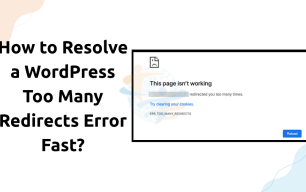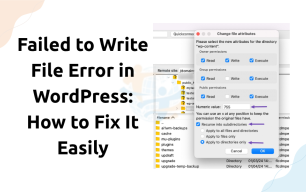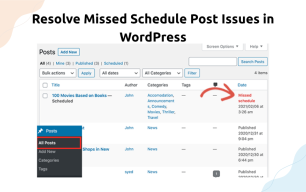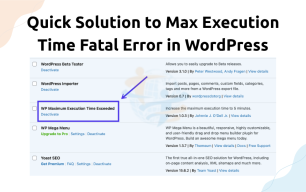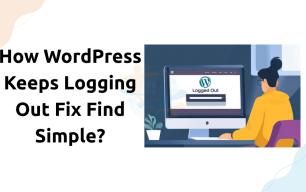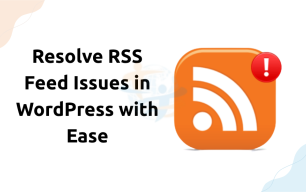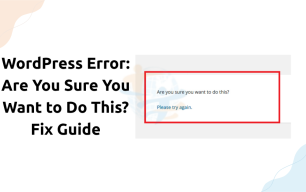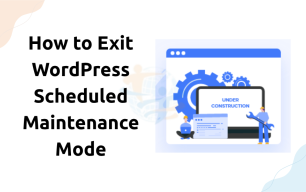How to Fix WP “You Are Not Allowed to Access This page” Error
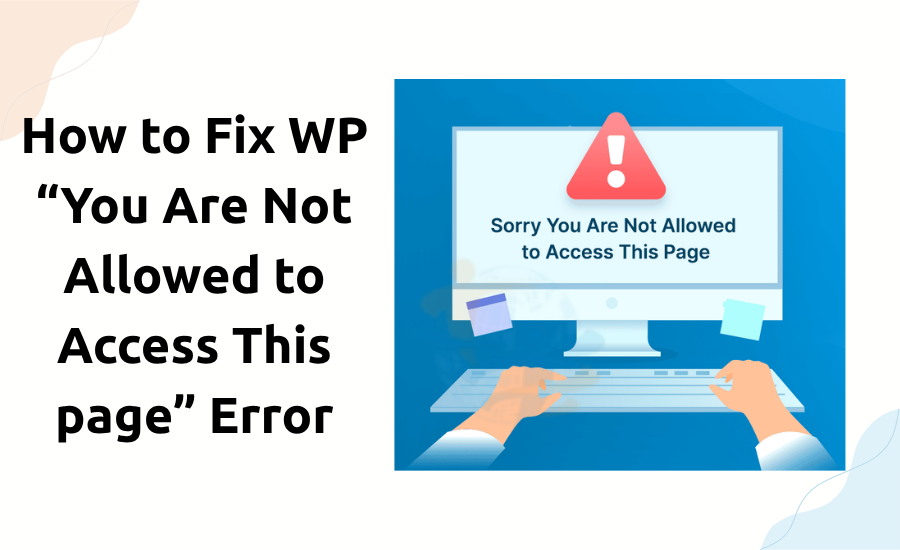
If you’re using WordPress, you may have seen this notification appear: "You Are Not Allowed to Access This Page". It may show up when logging in, trying to update something, or even while checking your admin dashboard. This error is frustrating, especially if you have no idea what's causing it. Don’t worry, though. This tutorial will guide you on resolving it quickly and returning to work.
What Does This Error Mean?
This error indicates that WordPress is preventing you from accessing a specific page.
The system believes you do not have the correct permission. Even if you are the site administrator, it can still occur for various reasons.
Common Causes
- It is good to understand what could cause it before you try to correct it. Here are the most common causes:
- Plugin conflicts
- Theme issues
- Incorrect user role or permissions
- Corrupt .htaccess file
- WordPress core updates
- Changes in database roles
- Let's see how to correct each potential issue.
1. Clear Your Browser Cache
- Occasionally, your browser displays a page that's out of date.
- Do this first:
- Clear cache and cookies in your browser.
- Log back in.
- If the error does not move, it is merely a cache issue.
2. Disable All Plugins
- A plugin conflict is often the problem.
- To troubleshoot:
- Navigate to /wp-content/plugins/.
- Rename the folder to e.g., plugins_backup.
- This disables all plugins. Try logging in again.
- Rename the folder back and activate each plugin separately to identify the one that is the culprit.
3. Switch to a Default Theme
A theme might also be responsible for this error.
Do this:
- Navigate to /wp-content/themes/.
- Rename the folder of your current theme.
- This forces WordPress to activate a default theme, such as Twenty Twenty-One or the latest one available.
- Now, check if the error is gone. If everything works fine, your original theme will likely have a bug or need to be updated.
4. Check User Permissions
- You might not have the right admin rights anymore.
- You’ll need to check the database:
- Log in to phpMyAdmin.
- Go to the wp_users table.
- Find your username.
- Check the wp_usermeta table for wp_capabilities.
5. Restore the .htaccess File
Sometimes, a broken .htaccess file causes access errors.
To fix it:
- Go to your site’s root folder.
- Find and rename .htaccess to .htaccess_old.
- Log in to your dashboard.
- Go to Settings > Permalinks and Save Changes.
- This generates a new .htaccess file.
6. Reinstall WordPress Core Files
- If everything else fails, your core WordPress files could be corrupted.
- Here's how to repair them:
- Download a new copy of WordPress from wordpress.org.
- Unzip the ZIP file.
- Upload all except the wp-content folder.
- Overwrite old files.
This replaces any corrupt files without touching your content.
Final Tips
- Keep themes and plugins updated.
- Use only reliable plugins and themes.
- Utilize strong security features to prevent future mistakes.
This problem is often connected to How to Fix the WordPress 'Updating Failed' Error, which we've explained in detail here.
Conclusion
With a few actions, you can fix the problem and maintain your site in good condition.
If you still cannot view your site even after attempting these remedies, try getting assistance from your hosting company or a WordPress professional.