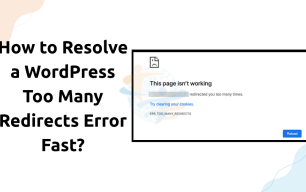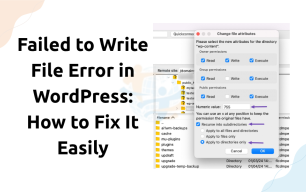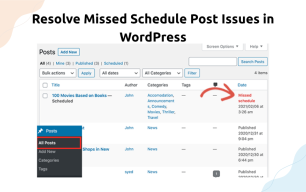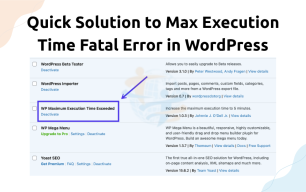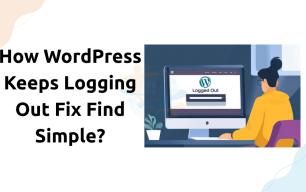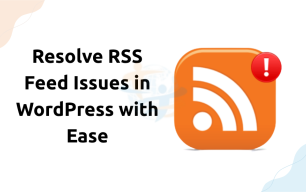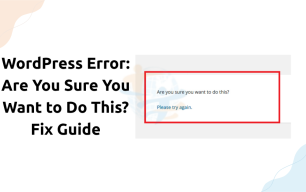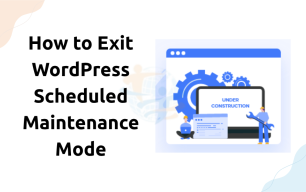How to Prevent PHP Errors to show in WordPress
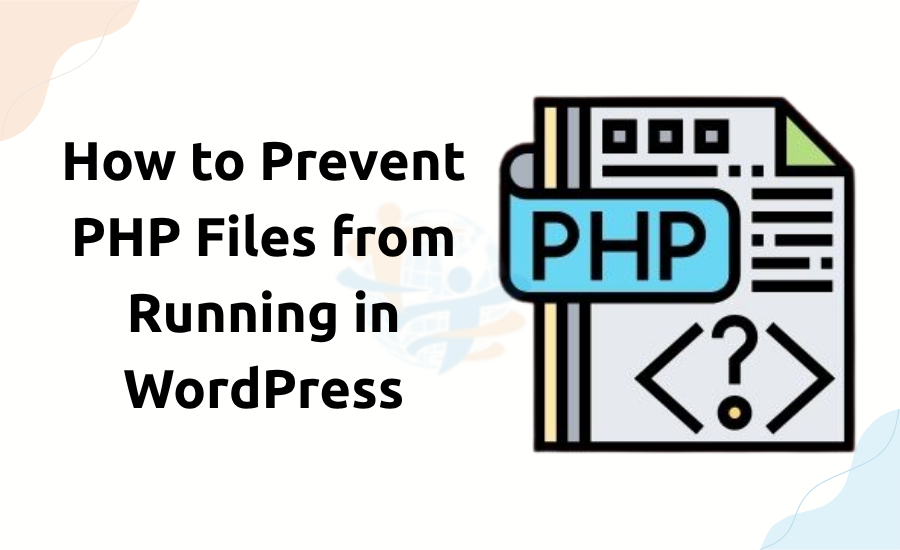
Turning off PHP errors in WordPress can be done in a few different ways. The most famous way to turn off PHP problems is to edit the `wp-config.php` file, which is the main part of your WordPress installation.
You can follow these steps
1. Edit the wp-config.php File
2. Approach your website cpanel or hosting account
3. Search for and open wp-config.php
4. Add following code in it:
error_reporting(0);
@ini_set('display_errors', 0);5. Save and close the file.
Hide PHP Errors in WordPress Using a Plugin
There are plugins available that can help you turn off PHP errors if you would rather not deal with code.
- Install a WordPress error control plugin such as WP Debugging.
- Configure the plugin to disable error reporting according to the instructions.
This strategy would be useful if you had access to your server's PHP configuration files.
Locate your 'php.ini' file
- Locate your php.ini file to disable PHP error messages.
- Add following code in it.
display_errors = Off
display_startup_errors = Off
log_errors = OnSave changes made to 'php.ini.
Why do PHP errors appear to show up?
PHP errors show when something in the code of your site is not operating as planned.
Problems with themes or plugins
Server setup troubles
These messages aid developers in debugging issues. For normal site users, however, they simply clutter the display.
Should you turn them off?
Yes, but only after reviewing your site for actual problems. You can discreetly hide these messages from guests if your site runs well.
Access your wp-config.php file and add following code:
ini_set('display_errors','Off');
ini_set('error_reporting', E_ALL );
define('WP_DEBUG', false);
define('WP_DEBUG_DISPLAY', false);These changes will :
- Hide warnings from your screen.
- Turn off WordPress debugging.
- Save the document and refresh your website.
Step 3: Organize your website
- Turn off every debug tool.
- Errors are occasionally cached and have to be refreshed.
- Log errors differently if you choose.
- You can track mistakes without revealing them:
- This will register mistakes in your wp-content folder to a file named debug.log.
- Though sometimes damaging, PHP mistakes can seem frightening and are often harmless. Turning these off helps your WordPress site seem professional and clean.
Recalling:
- Locate and edit wp-config.php.
- Include the proper lines of code
- Write log errors where necessary.
- Your site will be error-free on the surface and still safe beneath with these simple measures.
- Do you require assistance finding the file or utilizing FTP? I can guide you here!
In many cases, this issue appears together with How to Fix the Secure Connection Error in WordPress — we’ve written a full guide on that too.
Final Thought
Even if you turn off PHP error reporting, you should still clean up your code so that errors don't occur, particularly on a live website.
Are you viewing error messages on your WordPress website? These PHP warnings and alerts could seem quite ugly. Don't panic, though; they are quite simple to conceal.
This manual will teach you easy methods to disable PHP errors in WordPress without damaging anything.