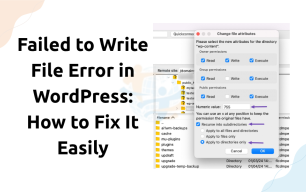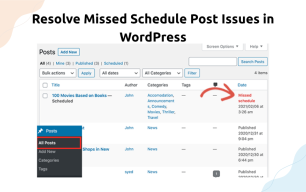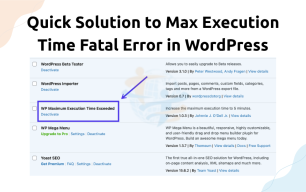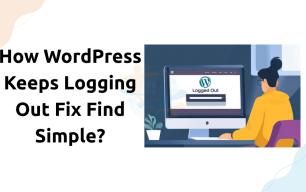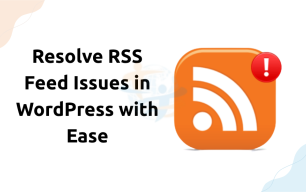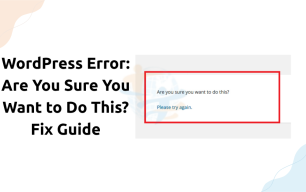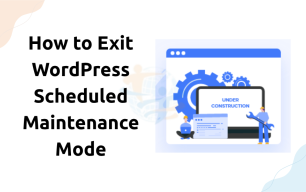How to Quickly Resolve a WordPress Too Many Redirects Error?

Have you tried to change your WordPress site's word only to get stuck in a redirect loop? The Too Many Redirects error can be annoying, but it is fixable! It happens when your site has a plethora of URLs that send you back to a URL, which sends you to another URL, and so on.
Let us dive into what the causes are, along with the easiest ways to fix them.
1. Clear Your Browser Cache and Cookies
Before looking deeper, let us start with your browser.
You should:
- Clear your cache and cookies.
- Close the browser.
- Reopen and check your site again.
This is because cached data from an older version of your site can create a redirect error, particularly if you have changed something on your site.
2. Check the WordPress URL and Site Address
Now that we've got that taken care of, let us check your WordPress address & site URL settings.
Go to:
- WordPress Dashboard → Settings → General
- Look at:
- WordPress Address (URL) & Site Address (URL)
3. How to Correct Redirects in the .htaccess File?
The .htaccess file could have bad rules causing redirect loops.
To correct:
- Combine to your site via the File Manager FTP.
- Rename it to .htaccess_old. This will disable it.
- Next, return to your dashboard, go to Settings → Permalinks, and click Save so it generates a new file.
4. Temporarily Disable All Plugins
Plugins are typically the culprit in redirects, especially SEO or security plugins.
To check:
- Go to Plugins → Installed Plugins.
- Deactivate all.
- Refresh your site.
If the issue is no longer there, reactivate your plugins to determine which one is the culprit.
5. Change to a Default Theme
Sometimes your theme is the cause of conflicts.
To check this:
Check to see if the error has cleared.
If so, your old theme may have faulty code for a redirect in it.
You might also want to check out our guide on how to easily correct the upload failed to write file error that many users face alongside this one.
Summary
If you've tried all the previous options, you should consider contacting your hosting provider. An SSL redirect or CDN conflict might be an example of a hosting server feature that could cause an infinite loop. A hosting provider can usually look at the server logs and help explain if this is your issue.